
I have started my Blogging journey with the free blogging platform Blogger but within the first few weeks, i switched to WordPress.
There are many reasons for the same which i already explained in a separate Blogger vs WordPress guide.
But in this guide, i will give you a quick tip on how to Migrate a website or blog from Blogger to WordPress without losing any SEO.
Things to know Before Blogger to WordPress Migration
The major change, you will find after the migration is the change in the permalink or URL of the WordPress Blog.
In Blogger mostly your Blog will have Year and Month in every post URL however in WordPress you can customize that link.
Hence, it is crucial to make sure that after successful migration, all your Blogger Blog traffic should be routed to the exact post of the WordPress Blog.
So don't worry i will guide you on everything step by step just follows the guide.
Quick Steps to Migrate from Blogger to WordPress
I consider that you already have your blog with Blogger which either has a Custom Domain or the Sub Domain like ".blogspot.com".
So the first thing, i recommend is to Buy a custom domain if still using the Blogger subdomain and already have Custom Domain then well and good to go.
Let me begin your journey with WordPress, in case of any query you can follow the given video guide on Blogger to WordPress migration.
#1 : Take Backup of Blogger Blog
Here backup means to download all the blog posts with mandatory pages and Comments in .xml file format and this is an easy process.


Finally, your existing theme Backup is downloaded as in XML file format, and you are finished with the first step to take backup.
Now, this backup or your website content will be uploaded to WordPress.
#2 : Buy Best WordPress Beginner Web Hosting
WordPress is just a content management system but it requires Hosting and Domain name to store content and access them via Domain them.
Hence, it is always recommended to start with the best affordable price hosting, if you are a beginner as it will save money and also handle your website's decent traffic.
My Recommendation is to Buy Hostinger which offers hosting for Beginner under $20/year and $40/year for unlimited website hosting with Free Domain (Renew after 1 year).
Well, my Blog Bloggingos is also hosted on Hostinger and i have written a complete review on Hostinger.
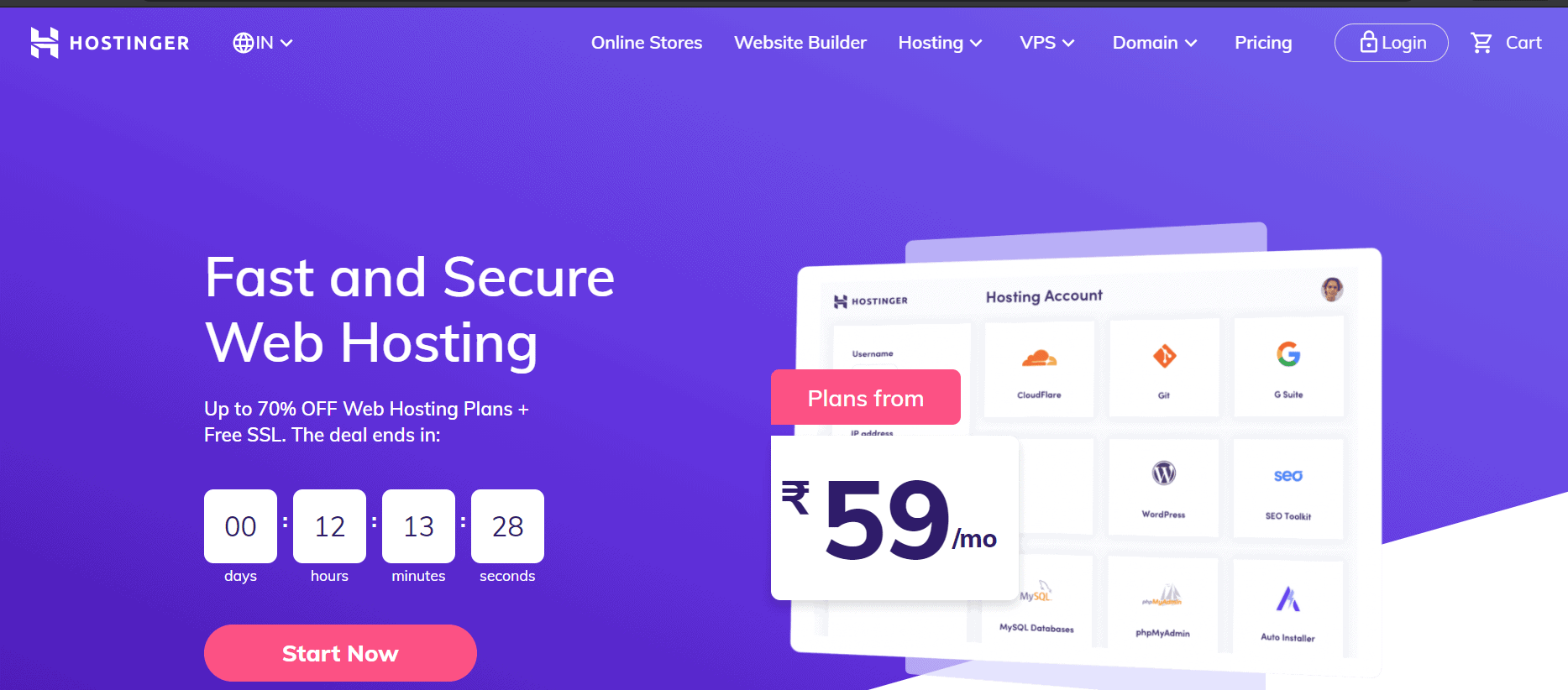
Well, i have a very special Promo Code: MRVYAS (Additional discount up to 10%).
Besides, i also have a Special Bonus for you which is already been claimed by 400+ different Bloggers.
The bonus of $100+ worth of additional items.
How to Claim Bonus?
Just Buy hosting using my affiliate link and drop me an email at [email protected] with a screenshot of the purchase.
And if i recorded your Affiliate sale then i will reply to the same email with the list of bonuses.
So now you made the purchase of the Hosting and if Domain Name then simply install WordPress on your Hosting account and link it with the domain.
Well, not to worry just follow the guide i have explained in the video for complete WordPress Blog setup in Hostinger.
So i am pretty much sure now you are ready with WordPress, where we will be uploading Blogger Downloaded XML file.
#3 : Import the Blogger Backup to WordPress
To import the Blogger into WordPress the first step is to activate the Blogger option from Import.
Just follow these steps.


Congratulations, you have successfully migrated your Blog content to WordPress.Here is how to verify.
You can go to posts> All Posts and validate your Blogger post is added to the list or not.
Now let's change the permalink structure.
#4 : Change the Permalink Structure of Blog
As we discussed in the beginning, in Blogger you must be having a permalink or blog post URL with Year and the month when the post was first published.
But it is advisable to change the permalink structure, which only contains your domain name and Slug or keyword or title of your post.
So let's have some custom structure and set it to default for all your blog posts.

Go to Setting> Click to permalink>select Custom Structure radio button.
Now you can choose what exactly you need, so the ideal recommendation is to have only /%postname% with or without html.
Just enter this in the edit box and then simply click to update button and you are done with the permalink structure.
Note: All the existing and new URLs of the website will be having the same URL structure as you set in custom structure.
So if you have any plan to revert blog back to Blogger from WordPress then make sure you have the same format as Blogger.
#5: Set 100% SEO Redirection from Blogger to WordPress
This is a crucial step, where you need to make sure all the traffic which will visit Blogger blog post, in the future must be routed to WordPress.
Even we want the permanent redirection of the Blogger website to WordPress to avoid any SEO loss.
Hence 1-1 mapping is necessary, where we are making sure that if anyone clicks to your old Blogger URL then should be routed to the same blog post on WordPress instead of Blogger.
This can be done very easily using a plugin called Blogger to WordPress redirection.
Click to Plugin>select Add New> Search for plugin Blogger to WordPress> click to install then activate.

After installation of plugin visit, Tools> Blogger to WordPress Redirection and click to Start Configuration button.

Make sure the plugin displays the same Blogger blog Domain Name, which you want to migrate, if has many in the dropdown then choose the one for which you imported backup.
Also, the tool might ask for the Author's name, so create one and select the same.
Now click to Get Code> Copy the displayed code and go back to Blogger Blog.

Congratulations, your blog is successfully migrated to WordPress without any issue.
Comeback to WordPress and click to Verify Configuration and it shows the redirection link just click it and that should go to WordPress blog only.
You are done.That's it.
Wrap Up on Blogger to WordPress Migration
If you have any issue with WordPress migration then you can follow the video guide shared in the middle of the content.
Besides, do not delete the Blogger XML file as if any issue you can restore your Blogger Blog just uploading XML back via the Restore option under Theme Customization dropdown.
Choose your hosting wisely and if have a high budget of more than $100 then i recommend you to buy A2 hosting, which has a similar bonus offer.
If still have any issue feel free to drop the comment and do share this guide with other bloggers.
Now It's Your Turn
If you found the shared guide helpful then please do share with others to help them out from Blogger to WordPress migration problems.
FAQ on Blogger to WordPress
Q 1 : Does after Blogger to WordPress migration will Lose Blogger blog SEO?
Ans: No, if you will use Blogger to WordPress migration that will maintain permanent redirection so no loss of SEO.
Q 2 : Which WordPress hosting is recommended for Beginner?
Ans: Initially you can start with shared hosting and later can upgrade anytime if has traffic on your website.
Q 3: How to migrate Blogger Blog which has a custom Domain link with?
Ans: Just remove the domain from Blogger and change the nameserver of Domain registrar with Hosting provider nameserver and link with WordPress.
Sir Really its Awesome and Very Easy. after may I read this article and followed the same steps that you guided, you what sir finally may i also shifted to WordPress within a clicks.
Thanks a Lot Sir.
Great, nice to hear that